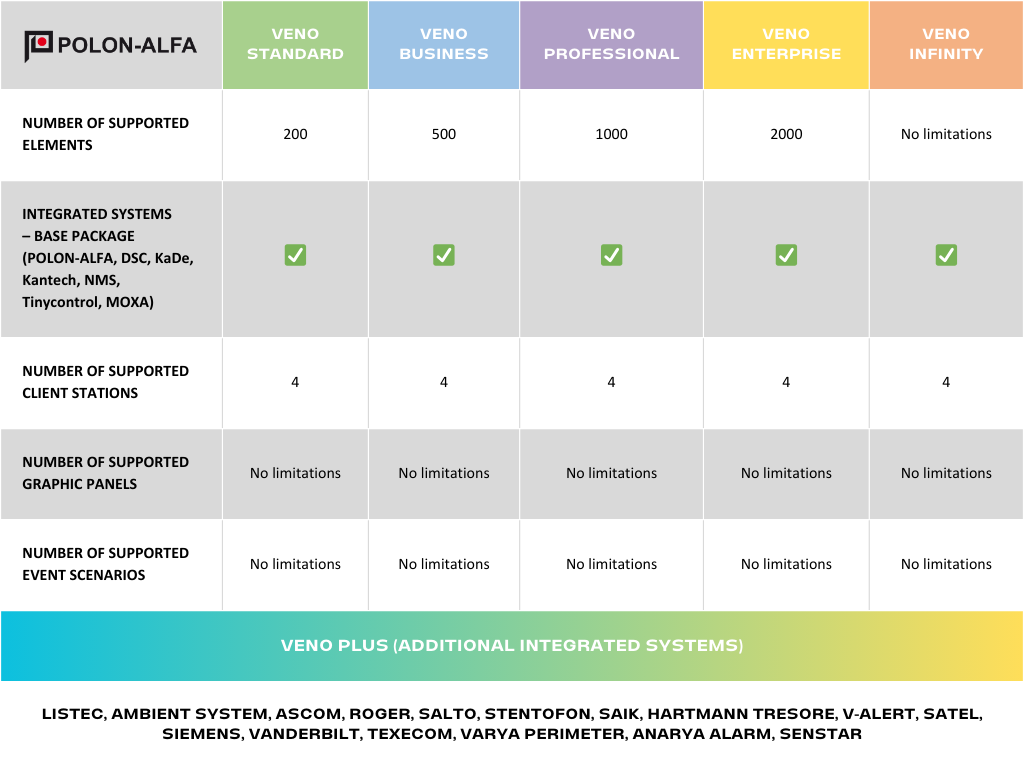VENO integration platform
Combine all your security systems into a cohesive whole!
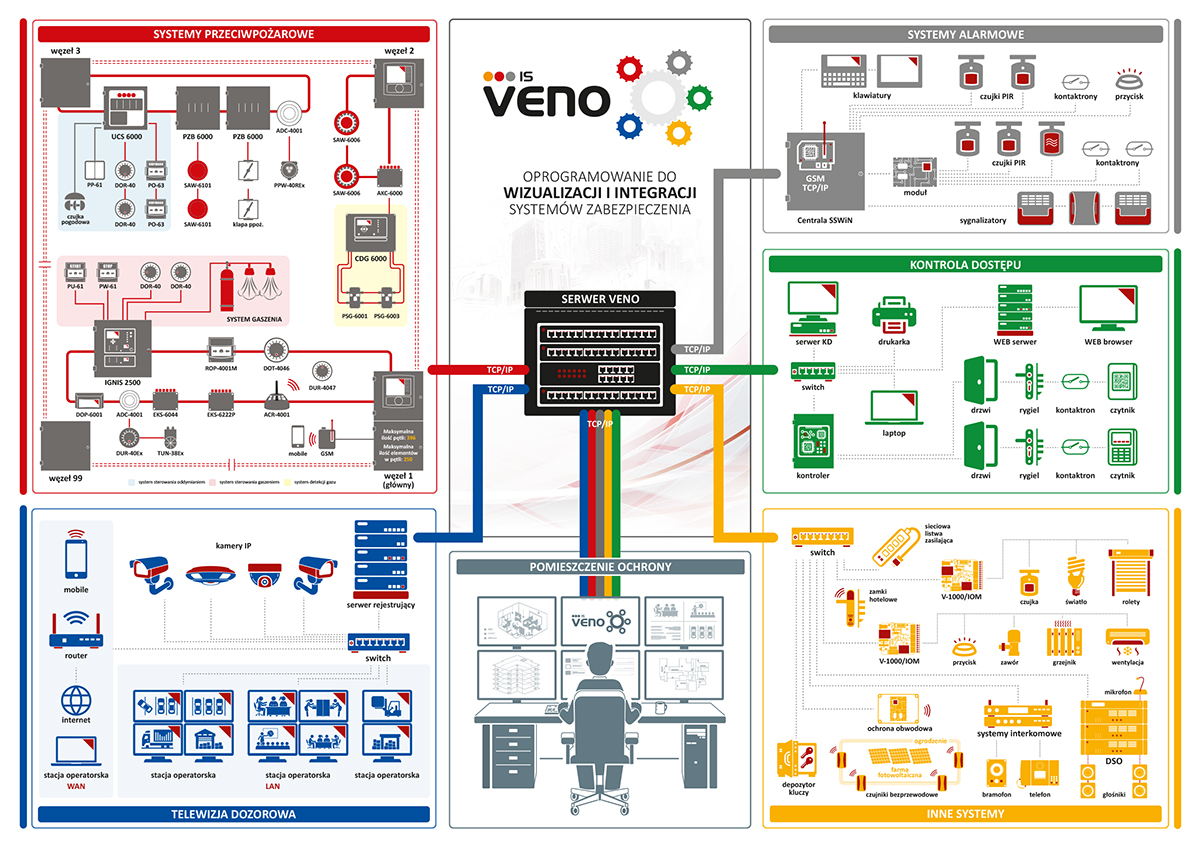
With VENO software, you can connect:
Closed-circuit television, alarm systems, fire protection systems, access control
and other equipment from various manufacturers.
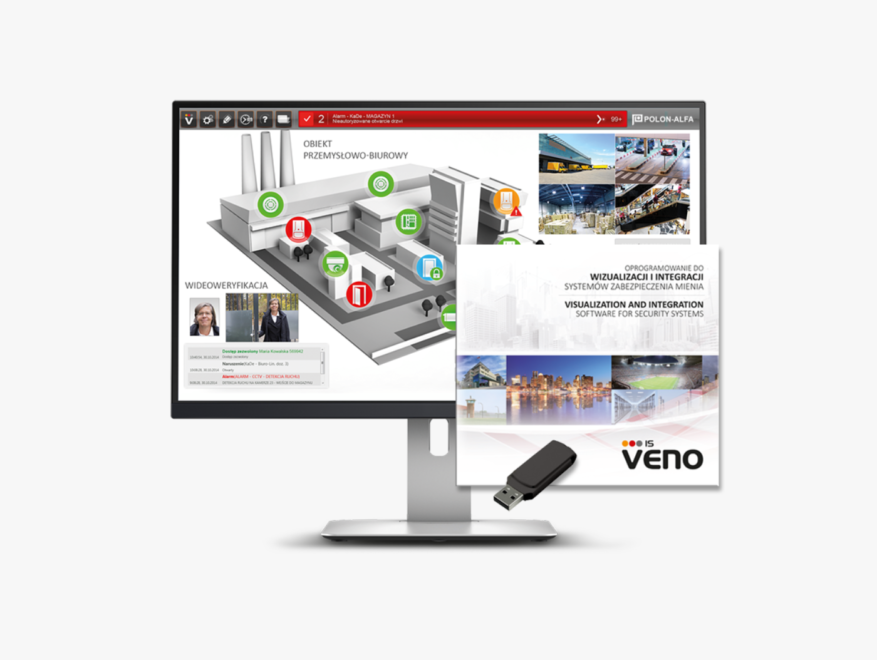
Common interface for all systems
One supervisory program guarantees:
– greater efficiency in managing the security of the entire facility
– common interface and unified way of reporting alarms
– aggregated data from all devices and installations simultaneously
The interface of the VENO software is clear and graphically refined. It is designed to maximize ease of use to the operator. Convenient “drag-and-drop” transfer of icons enables an easy configuration of VENO in edit mode. In addition, large icons make it easy to operate on touchscreen monitors. VENO also enables working on multiple screens at the same time.
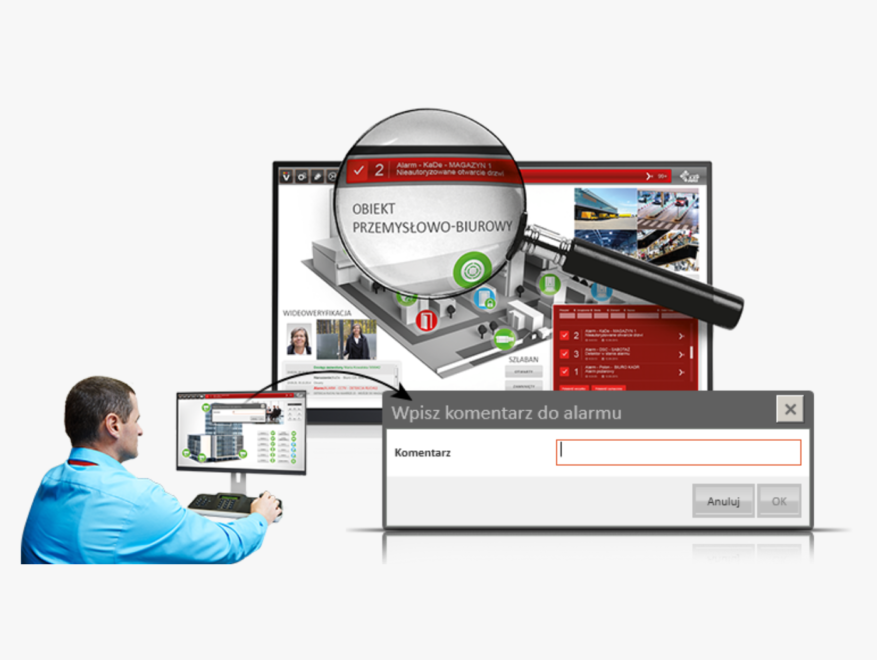
Alarm signaling
– Verification and supervision of incoming alarms from all systems
– Alarm messages displayed in the top bar of the program with detailed information from which system and device they come
– Exclusion of unnoticed alarms – the alarm is additionally signaled by moving to the appropriate panel and changing color and flickering the corresponding icon. The alarm disappears only after the operator confirms
COMMENT TO ALARM – it is possible to set the need for the operator to add a comment to the displayed alarm. The alarm will not disappear unless the comment is added.
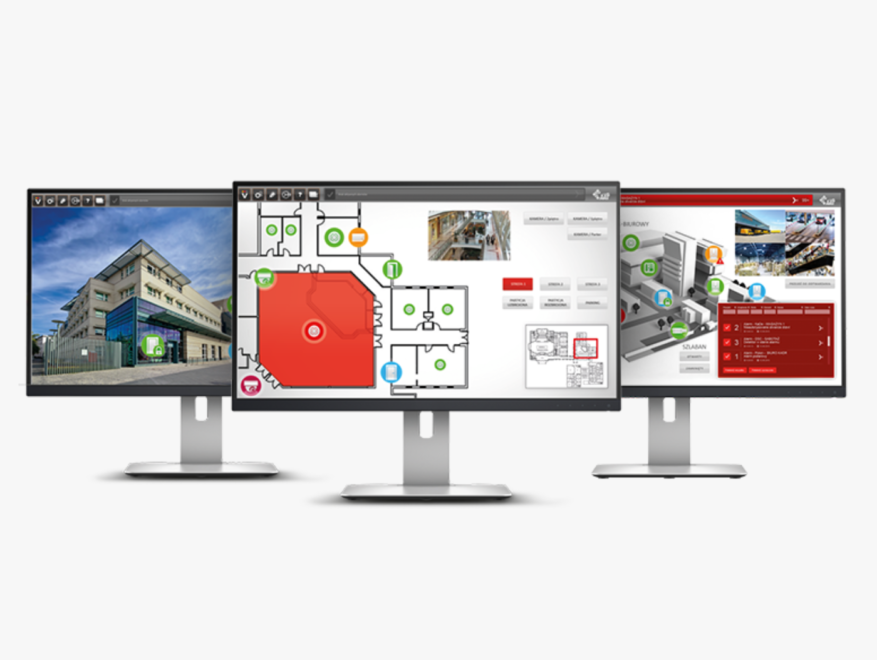
Visualization of the facility
Working with the VENO software begins with the implementation of a multi-level visualization of the facility. The level of detail in the visualization depends on the needs and preferences of the system administrator or operators – in this aspect, the program does not impose any restrictions. Depending on permissions granted by the administrator, the operator can have an access to all or selected facilities.
– Adding a map, 2D plan, 3D plan or photo of the object
– Possibility to upload an image of the entire complex of objects, as well as individual buildings, floors and rooms
– Interactive icons – a ready-made library of icons for placement on the visualization and the possibility to add your own icons
NAVIGATION– convenient navigation through the visualization of the facility, thanks to the full-screen preview, zooming in and out of selected parts within one panel.
With interactive icons assigned to all devices working in a facility, the operator can see all these devices from CCTV, I&HAS, KD, and Fire Alarm systems in one visualization.Thus, the work becomes easier. It is possible to choose icons from a ready-made library or to add your own ones.
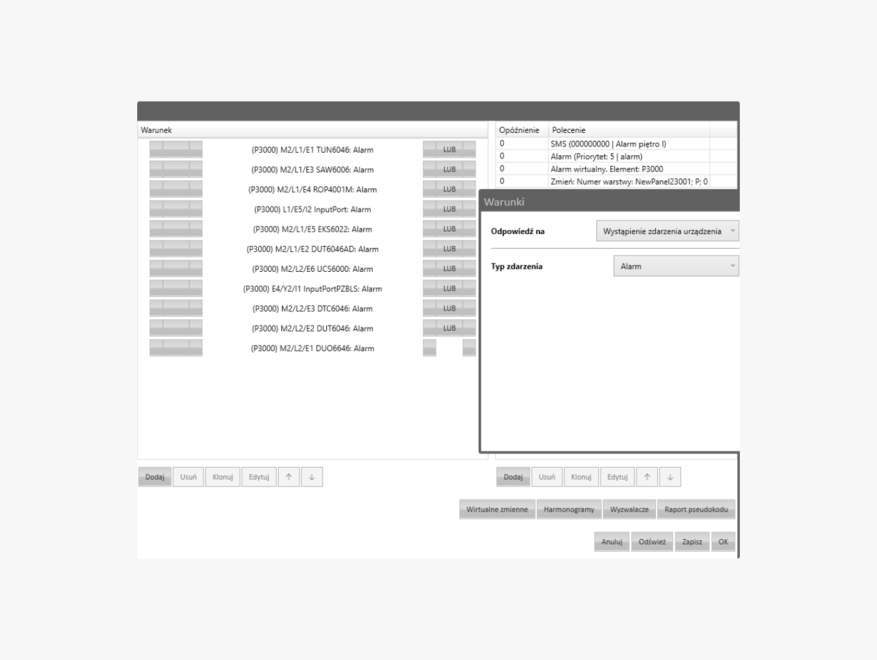
Advanced emergency response scenarios
The administrator can easily and quickly create elaborate scenarios for the program’s reactions to alarms.
It is possible to select multiple items simultaneously and assign specific reactions to them. Alarm response schemes can be assigned to one, several, or all operator centers or even to selected facilities within the entire installation. Automatic scenarios make the operators’ work easier.
The operation of alarm scenarios is based on SCHEDULES.
Depending on your needs, you can create many different schedules linked to the day of the week, time of day or specific events.
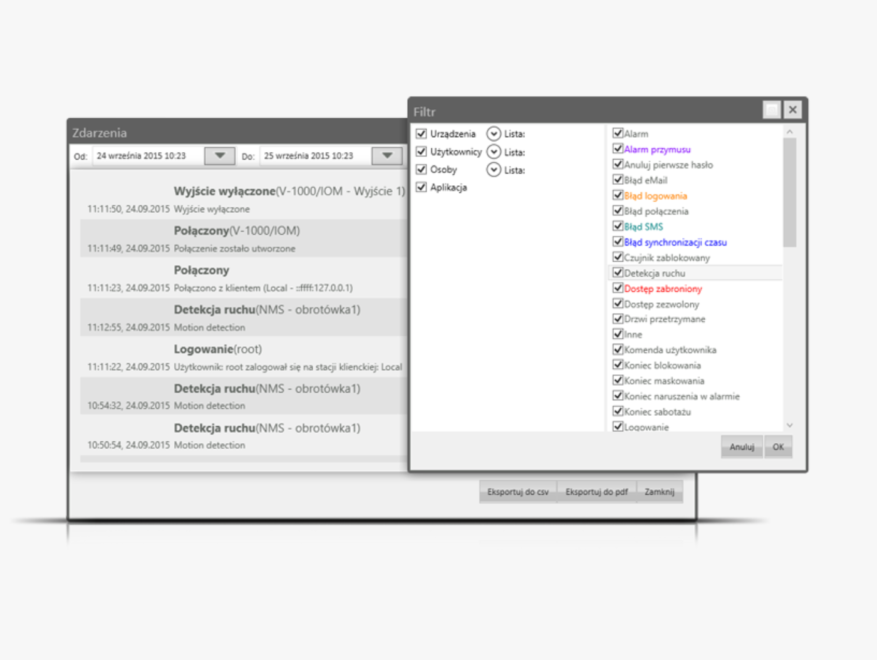
Event archive
Event information from all security systems is automatically recorded in a single database.
The advanced search module allows you to filter events by date, system type, device type and more (export to PDF and CSV).
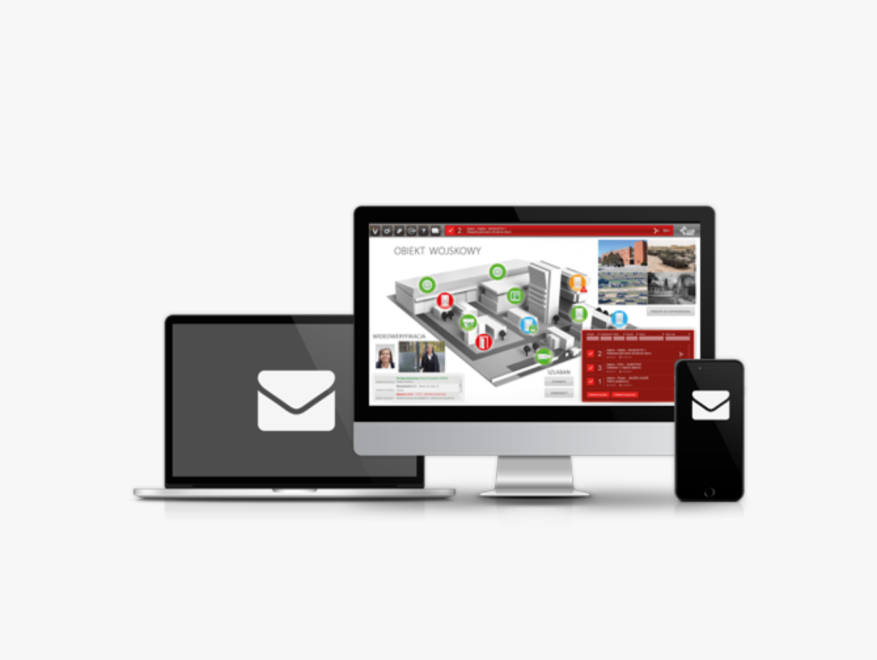
Notification via client application, email or SMS
Depending on the need or administrator’s settings, alarm notifications can only be seen on the local monitoring center. They can be sent to a selected group or to all of the operators. Information about alarms can also be communicated via e-mail or SMS, e.g. a system administrator or a person managing the facility’s technical condition.